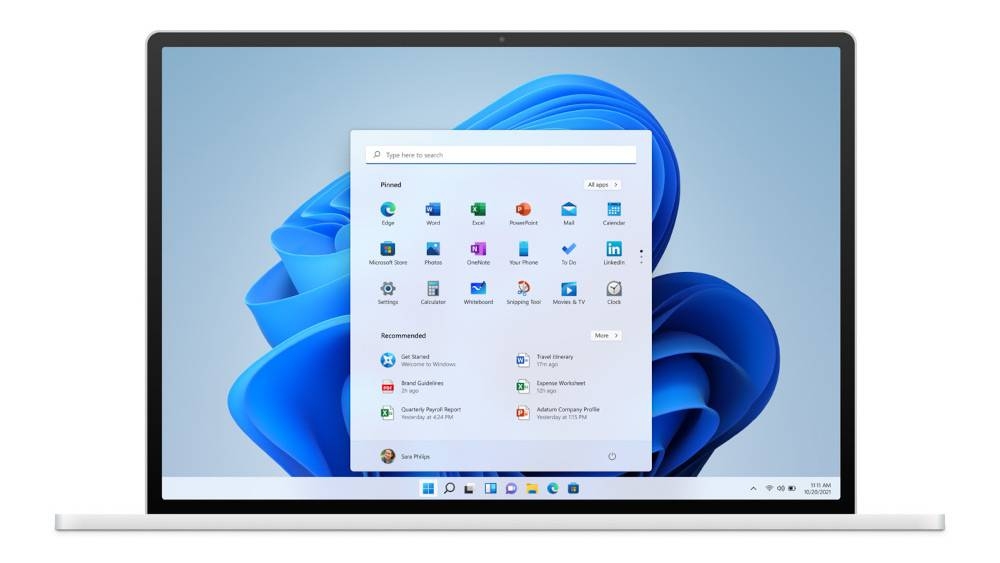While it’s important to install all available Windows updates for security reasons, it is possible to pause them temporarily or reschedule them so that they don’t affect your productivity.
Updates are relatively numerous in Windows, and they can soon prove tedious and time-consuming to perform.
Fortunately, Microsoft’s operating system allows you to choose when and how to get the latest updates so that your device continues to function safely and without disruption.
It is, for example, possible to temporarily suspend their download and installation.
To do this, go to the Start menu (or the Start Screen in Windows 11) then go to Settings, Windows Update and then Pause Updates.
You can then suspend them from one to five weeks. However, once this time limit is reached, you will have to install all the latest available updates before you can pause them again.
Restarting the PC is a necessary step to complete the installation of an update. Fortunately, in the Advanced Options section of the Windows Update menu, you can set Activity Hours, during which the computer will not be automatically restarted.
Finally, if your device allows it, it’s highly recommended to upgrade to Windows 11. However, this operation can take a long time, and may slow down your activity. So, plan to do it at the end of the day or on the weekend.
And, if you’re not happy with the new OS, it’s possible to return to Windows 10 after upgrading, within 10 days, by going to Settings, System, Recovery and Go Back. – ETX Studio
For any query with respect to this article or any other content requirement, please contact Editor at [email protected] Copyright 2017 Malay Mail Online